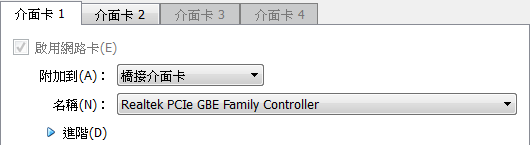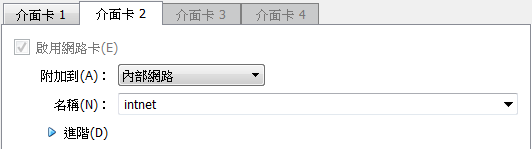最近為了 apt-get update 老是失敗很苦惱, 會遇到以下幾個 error
Case 1:
W: Failed to fetch http://eu-west-1.ec2.archive.ubuntu.com/ubuntu/dists/precise-backports/multiverse/i18n/Index No Hash entry in Release file /var/lib/apt/lists/partial/eu-west-1.ec2.archive.ubuntu.com_ubuntu_dists_precise-backports_multiverse_i18n_Index
Case 4:
78% [62 Packages bzip2 0 B] [66 Packages 212 kB/1,640 kB 13%] 469 kB/s 5sbzip2: (stdin) is not a bzip2 file.
1. 原來的 repository 不太穩, 造成下載有問題, 可以試試看換另一個 respository
2. 公司內的 proxy cache 作怪
i. 把 proxy 關掉
/etc/apt/apt.conf
/etc/apt/apt.conf.d/80proxy
ii. 把 repository server 換成 ftp protocol ex: ftp://ftp.csie.chu.edu.tw/Ubuntu/archive/
3. 你新增的 ppa link 有問題
把這個目錄下的檔案內容都先用 "#" mark 起來, 再一個一個開啟, 試試看那一個打開後就會讓 apt-get update 失敗
/etc/apt/source.list.d/
4. 你所在的網路就是十分不穩, 加上一個 proxy 可能會有幫助
在這個檔案內 /etc/apt/apt.conf.d/80proxy, 加上下面這行
Acquire::http::Proxy "http://:8080";
8080 是 proxy server 的 port number, 一般是 8080, 視情況改掉
5. apt-get 的內容亂掉了, 那就請參考
https://help.ubuntu.com/community/PackageManagerTroubleshootingProcedure
https://answers.launchpad.net/ubuntu/+source/update-manager/+question/207473
https://help.ubuntu.com/community/AptGet/Howto
另外把一般修復的流程寫成 script, 最後一行 dist-upgrade 視個人需要打開, 打開後會主動更新 linux kernel
Case 1:
W: Failed to fetch http://eu-west-1.ec2.archive.ubuntu.com/ubuntu/dists/precise-backports/multiverse/i18n/Index No Hash entry in Release file /var/lib/apt/lists/partial/eu-west-1.ec2.archive.ubuntu.com_ubuntu_dists_precise-backports_multiverse_i18n_Index
Case 2:
Err http://ppa.launchpad.net precise/main i386 Packages
404 Not Found
Case 3:
Get:56 http://free.nchc.org.tw precise-security/main TranslationIndex [726 kB] E: Unable to parse package file /var/lib/apt/lists/partial/free.nchc.org.tw_ubuntu_dists_precise-security_main_i18n_Index (1)
Case 4:
78% [62 Packages bzip2 0 B] [66 Packages 212 kB/1,640 kB 13%] 469 kB/s 5sbzip2: (stdin) is not a bzip2 file.
網路上也有人遇到類似的問題, 但因為時間不同, 原因也不一定相同, 不過玩多了總會有心得
1. 原來的 repository 不太穩, 造成下載有問題, 可以試試看換另一個 respository
2. 公司內的 proxy cache 作怪
i. 把 proxy 關掉
/etc/apt/apt.conf
/etc/apt/apt.conf.d/80proxy
ii. 把 repository server 換成 ftp protocol ex: ftp://ftp.csie.chu.edu.tw/Ubuntu/archive/
3. 你新增的 ppa link 有問題
把這個目錄下的檔案內容都先用 "#" mark 起來, 再一個一個開啟, 試試看那一個打開後就會讓 apt-get update 失敗
/etc/apt/source.list.d/
4. 你所在的網路就是十分不穩, 加上一個 proxy 可能會有幫助
在這個檔案內 /etc/apt/apt.conf.d/80proxy, 加上下面這行
Acquire::http::Proxy "http://
8080 是 proxy server 的 port number, 一般是 8080, 視情況改掉
5. apt-get 的內容亂掉了, 那就請參考
https://help.ubuntu.com/community/PackageManagerTroubleshootingProcedure
https://answers.launchpad.net/ubuntu/+source/update-manager/+question/207473
https://help.ubuntu.com/community/AptGet/Howto
另外把一般修復的流程寫成 script, 最後一行 dist-upgrade 視個人需要打開, 打開後會主動更新 linux kernel
#!/bin/bash sudo cp -arf /var/lib/dpkg /var/lib/dpkg.backup sudo cp /var/lib/dpkg/status-old /var/lib/dpkg/status sudo cp /var/lib/dpkg/available-old /var/lib/dpkg/available sudo rm -rf /var/lib/dpkg/updates/* sudo rm -rf /var/lib/apt/lists sudo mkdir /var/lib/apt/lists sudo mkdir /var/lib/apt/lists/partial sudo apt-get clean sudo apt-get update sudo dpkg --clear-avail sudo dpkg --configure -a sudo apt-get install -f sudo apt-get update #sudo apt-get dist-upgrade